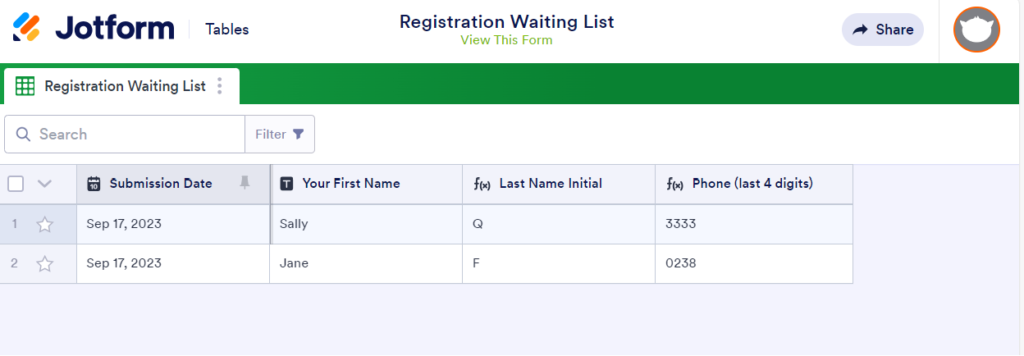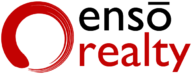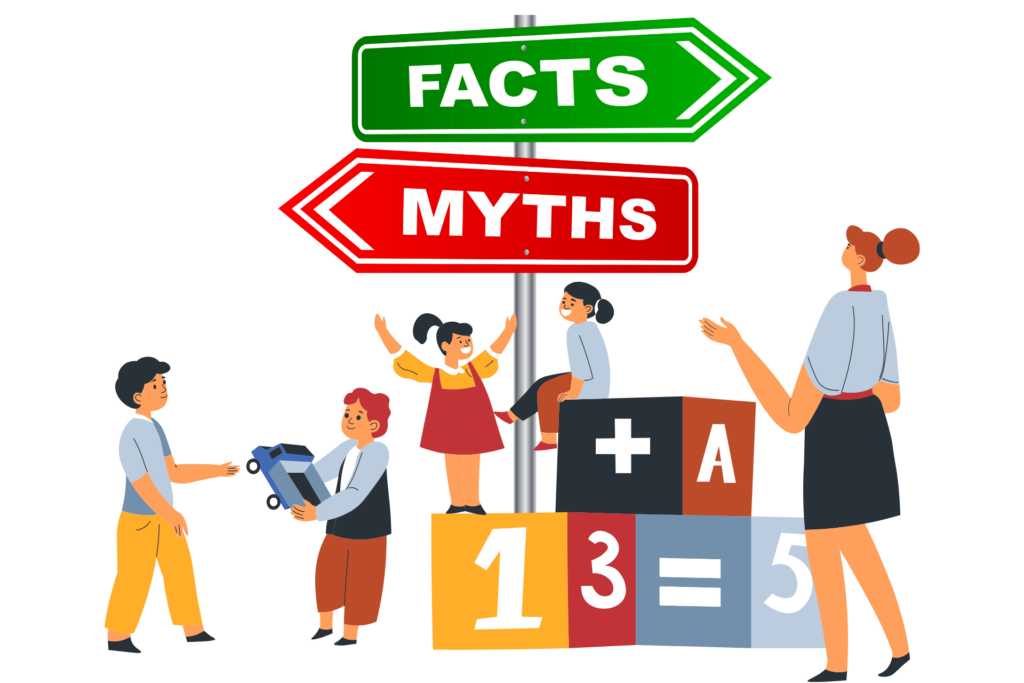The Waiting List
If you’ve been managing daycare centers, you may have encountered a situation where your waiting list is flooded with eager parents, some even signing up before their bundle of joy has a name! Handling these numerous entries manually can be an arduous and time-consuming task, time that could be better invested elsewhere.
Fortunately, modern technology offers a solution to streamline waiting list management. One convenient approach is to employ online forms. Several options are available, including Google Forms, JotForm, Hubspot Form, CognitoForm, and more.
The core concept behind all these forms is the same: they allow users to input information, which you can effortlessly compile into a comprehensive list. However, each platform presents unique advantages and drawbacks. For instance, Google Forms may lack flexibility in terms of appearance, potentially clashing with a professionally designed website and giving it an unrefined look. In contrast, other forms may offer more customization options, ensuring seamless integration with your website’s aesthetics.
Creating an Online Waiting List in 8 Minutes
Today, I’ll walk you through the process of using JotForm to create a waiting list that parents can fill out directly, eliminating the need for manual list maintenance. Additionally, we’ll demonstrate how to share a link with parents so they can check their respective positions on the list. It’s worth noting that I have no affiliation with JotForm; however, I personally appreciate it for its user-friendliness, flexibility, and the fact that it’s free :D.
Here are the high-level steps for using Jotform to create the online waiting list. I recommend following along in the video as it only takes 8 minutes for me to create the entire form and the parent’s view form to monitor their own waitlist position.
Step 1
Create a free account in Jotform.com
Step 2
Create a new Form with your required field
Step 3
Create a Table and with advanced column to only show the first letter of your last name and the last 4 digits of your phone number
Step 4
Share this table as a public link such that parents can follow their corresponding waiting list position.
Step 5
Share the form for parents to fill in the information if they want to join the waitlist.
The Result
This is what the form looks like:
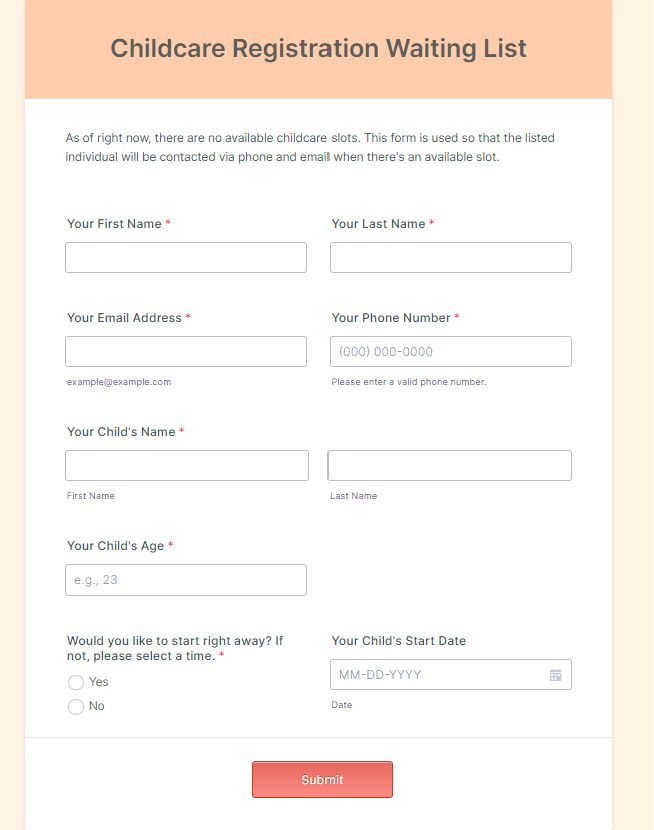
The following image shows the table that the parents can view with only the redacted information.